Creating a third-person game may sound like a job for advanced game engines like Unity or Unreal, but with GDevelop, even beginners can design and publish engaging 3D third-person games. GDevelop is an open-source, no-code game engine that allows creators to bring their game ideas to life with a user-friendly interface and event-driven logic system.
In this blog post, we’ll guide you through how to make a 3rd person game on GDevelop, step by step, with all the essential details you need to get started.
🧠 What Is a 3rd Person Game?
A third-person game typically shows the player’s character from behind or above and allows free movement in a 3D environment. This viewpoint is popular in action-adventure and exploration games because it lets players navigate the world while keeping an eye on their character.
🎮 Why Use GDevelop for a 3rd Person Game?
While GDevelop was originally built for 2D games, it now supports 3D features using layers, raycasting, and 3D objects. The recent versions of GDevelop offer better tools for 3D game development, making it a viable platform for simple third-person games.
Key Features for 3D in GDevelop:
-
3D objects and cameras
-
Light and shadow control
-
Mouse and keyboard input handling
-
Visual event system (no coding needed)
🧰 What You’ll Need
Before we dive in, make sure you have:
-
A basic understanding of GDevelop’s interface and logic system
-
3D assets for your character and environment (you can find free ones on sites like Sketchfab or OpenGameArt)
🔧 Step-by-Step: How to Make a 3rd Person Game on GDevelop
📝 Step 1: Create a New Project
-
Open GDevelop and select “Create a new project.”
-
Choose the “Blank project” template.
-
Name your game and click Create.
👤 Step 2: Add Your 3D Player Character
-
Navigate to the Scene and select “Create a new object
-
Choose “3D Model” and import your player character file (.glb or .gltf format).
-
Name it something like
Player3D.
Tip: Position your player slightly above the ground level (e.g., Y = 0.5 or higher) to avoid it sinking into the floor.
🧱 Step 3: Create the Ground and Environment
-
Add another 3D Model object for the terrain or ground.
-
Alternatively, use a Box 3D object and stretch it wide to act as the ground platform.
-
Place some 3D obstacles, buildings, or trees around to test collisions and movement.
🎥 Step 4: Set Up the 3rd Person Camera
-
Add a Camera object (called
Camera3D). -
Create an event to set the camera to follow the player:
-
Adjust the offset values to get the best view angle behind the character.
🎮 Step 5: Add Player Controls
To move the character, add events that use keyboard input. For example:
You can use “Apply force” or “Change position” actions depending on how realistic you want movement to be.
🌟 Step 6: Add Jumping and Gravity
To implement jumping:
-
Add a condition:
If Key "Space" is pressed and Player3D is on the ground -
Then apply an upward force or velocity on the Y-axis.
For gravity:
-
Add an event that always pulls the player down when not on the ground.
-
Use raycasting or collision detection to check whether the player is touching the ground.
🧠 Step 7: Fine-Tuning the Mechanics
-
Adjust speed, turning rates, jump height, and camera smoothing.
-
Add animations for walking, running, and idle using the 3D model’s built-in animations.
-
Set up collision masks to prevent the player from walking through walls or terrain.
🎉 Optional Add-Ons
-
Health system and enemies
-
Collectibles and power-ups
-
Quests or checkpoints
-
Multiplayer integration (via extensions or Firebase)
✅ Final Tips
-
Start small. Begin with a basic map and one level.
-
Test controls frequently to make sure they feel smooth.
-
Keep your poly count low for better performance.
🚀 Ready to Launch!
Once you’re satisfied with your third-person game, you can export it to platforms like:
-
Windows
-
Android
-
iOS
-
Web (HTML5)
GDevelop makes publishing super easy — no complicated builds or installs needed.
📝 Conclusion
Making a 3rd person game on GDevelop is totally achievable, even if you’re new to game development. By using 3D models, smart camera controls, and the visual event system, you can create a fun and engaging third-person experience without writing a single line of code.
Ready to make your own game? Download GDevelop and start building your 3D adventure today!